Unit Home
The Unit Home provides you with directions for how the Pre-Assessment works.
Click on the any of the Pre-Assessment, My Learning Path, or Unit Map
to begin working. Click on the Unit
Home button to return to this page.
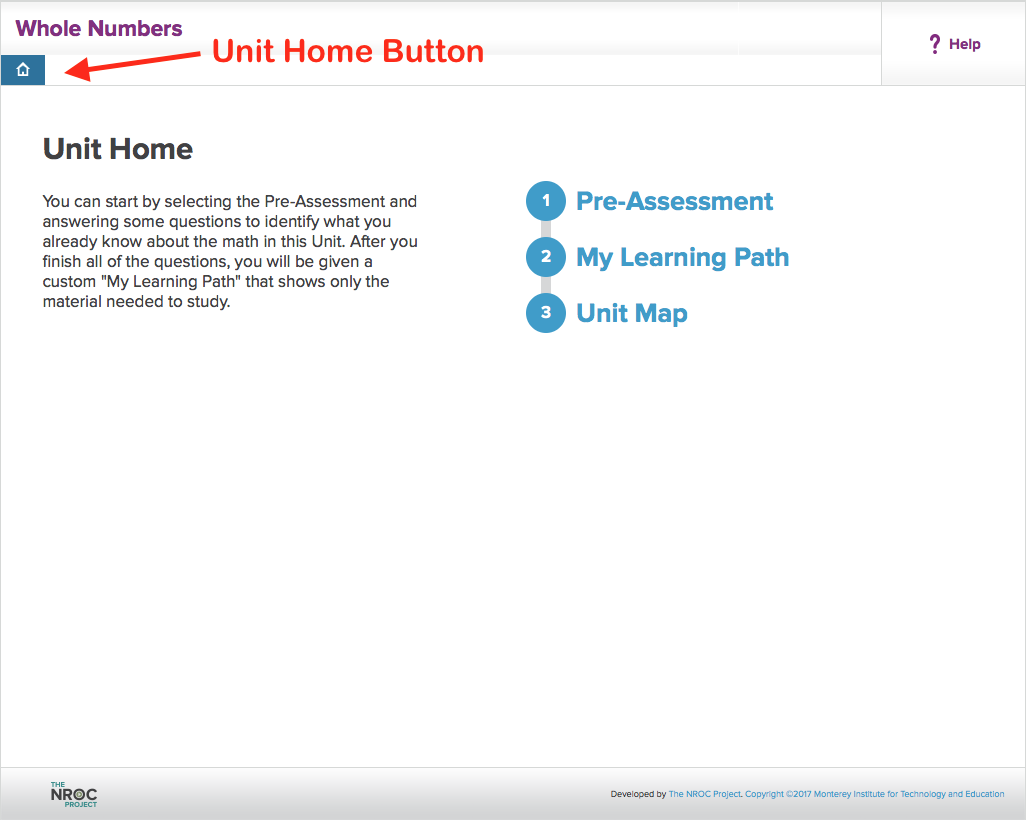
Why Take a Pre-Assessment?
Each Unit includes a Pre-Assessment,
which is a set of questions to show you how much of the content you already know. By answering questions correctly, you will be able to skip Topics or even the entire Unit.
This lets you focus on those Topics that have content you do not know, which will save you time and effort.

Pre-Assessment Start Page
In the Pre-Assessment, you take a test to determine what math you already know for the Unit.
Your answers will determine what Topics you will need to study and what Topics you can skip.

Skipping Questions
As you take the Pre-Assessment, you can skip any question you cannot answer. To do so, click the Skip button at the bottom of the screen.
Since the point of Pre-Assessment is to show you how much of the content you already know, it is better to skip questions than to guess the answers.
For example, if you don't know the math for a specific question but you guessed the answer correctly, you would be able to skip the content even though you don't know the math.
If you skip Topics you don't know, you may not be prepared to take a graded assignment.
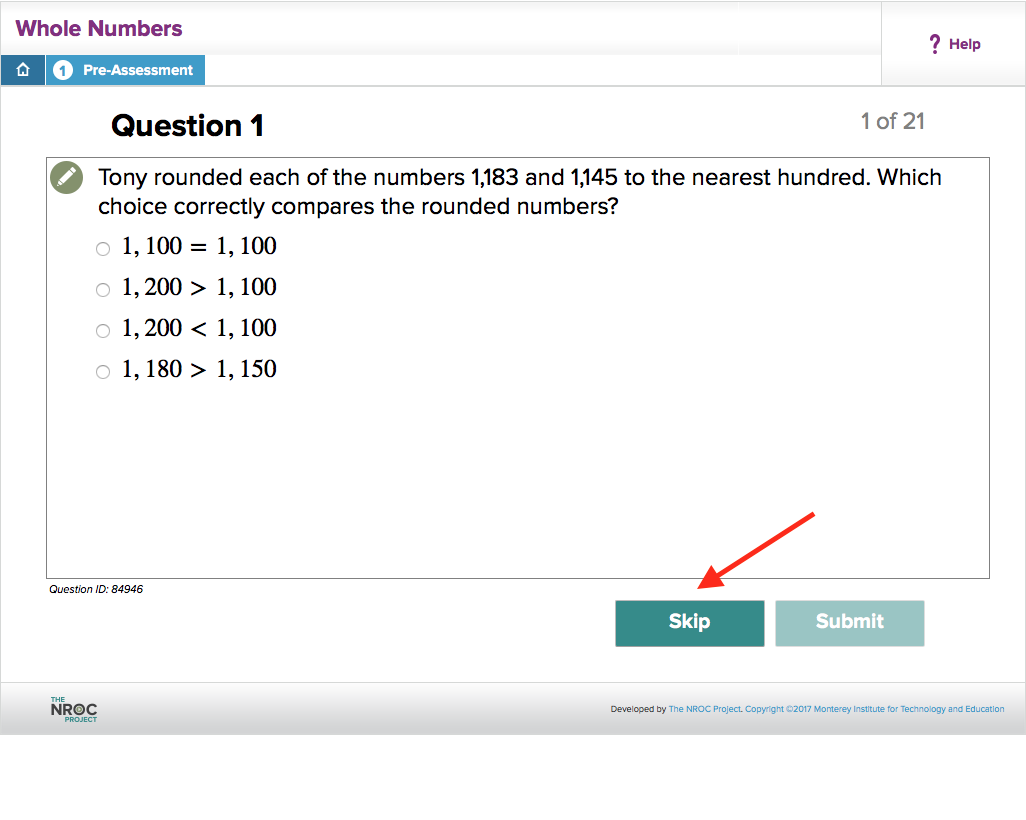
My Learning Path
After you answer all of the Pre-Assessment questions for a Unit, a path through the Unit will be created just for you – My Learning Path.
There may be Topics that you do not need to take based on your results, and My Learning Path shows only those Topics that you still need to take.
We suggest taking the Topics in the order they are shown in My Learning Path, since each Topic builds on the previous ones.

Unit Map
The Unit Map provides you with a list of all of the Topics in the Unit, sorted by lesson.
Once you begin working, or if you have completed the pre-assessment, bookmark and checkmark icons will appear next to attempted or mastered topics.
You can click on the icons to see your status for each topic.
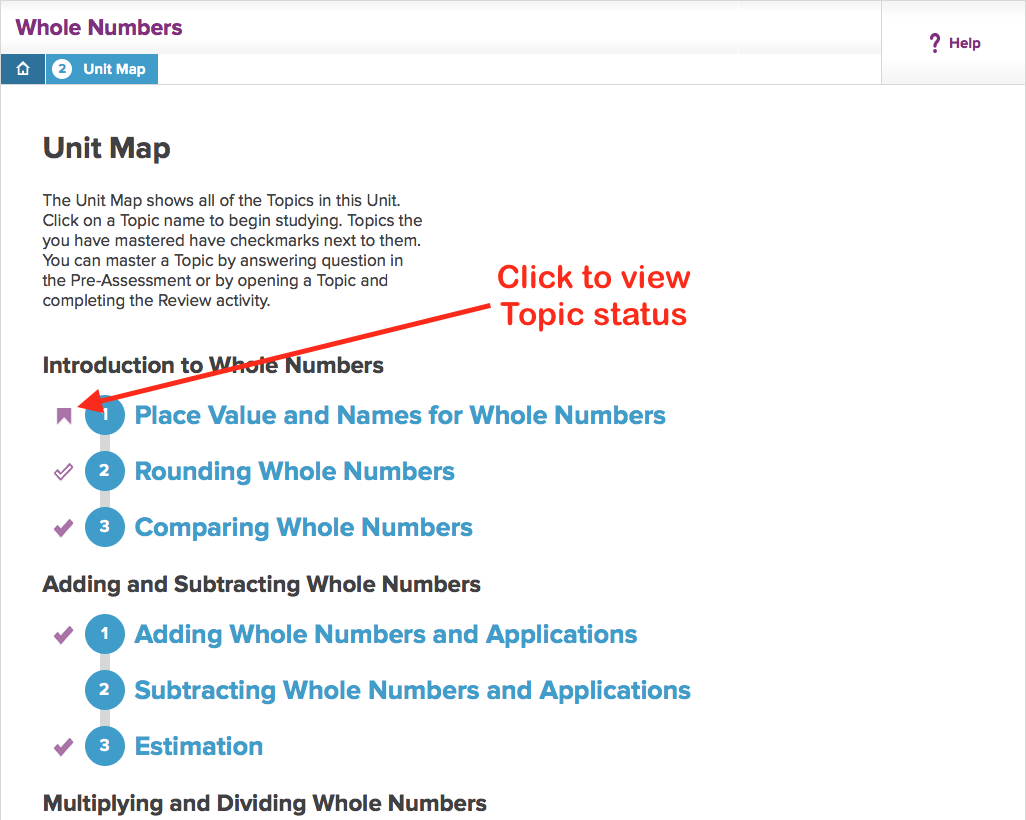
Viewing a Topic
When you click on a topic in the Unit map or My Learning Path, it will open in a new browser tab or window.
To return to the Unit Home, simply closed the topic tab or window. Alternately, you can click on the tab or window that contains the Unit Home.
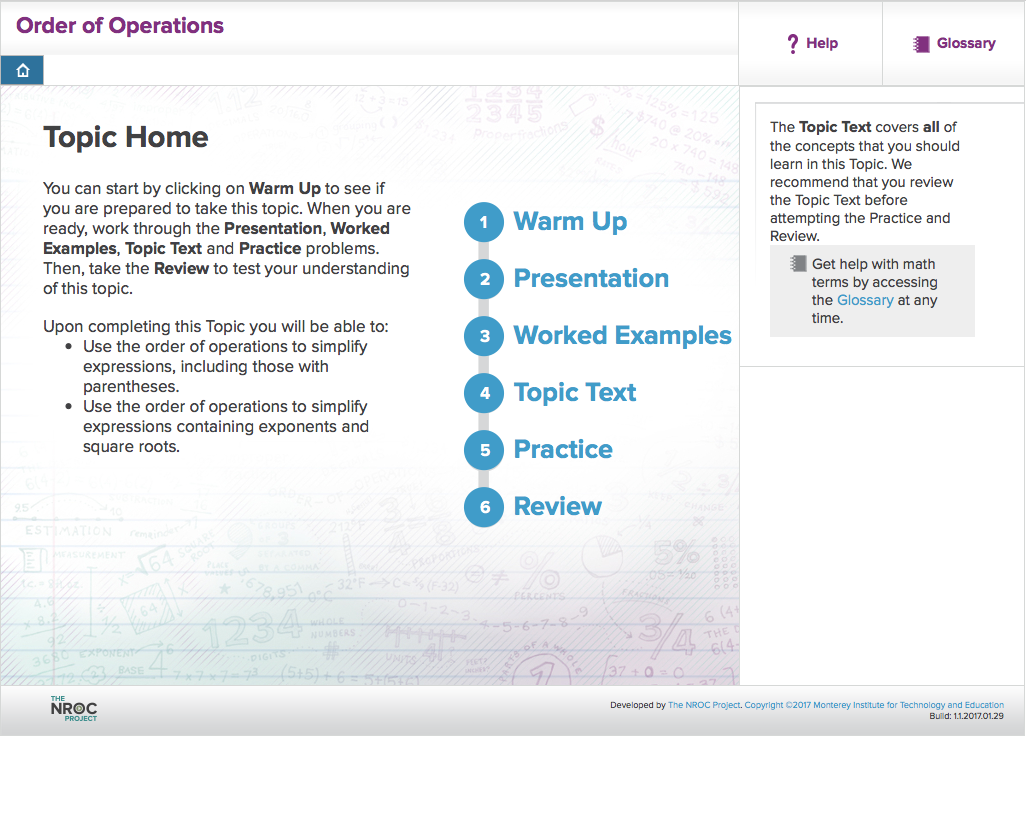
Accessibility
Additional notes on the Accessibility features of the product may be found here.